While I was farting around whit XFCE, as I like that it is a lot like Gnome, and that it's a little snappier etc, and that I might want to know more about it if I am to use it on an old machine, or if I just want my machine to have a little different look and feel for a while. Its sorta like cheating on my Gnome Girlfriend, but not worthy of any guilt. So anyway I got to the Ubuntu forums to see what I can find, as XFCE by default doesn't have a Kill Program Icon in the "Add to Panel", er "Customize Panel" list.
I found this entry on the Ubuntu forums:
Thomas Beckett Said:
I always find it easier when you have a gui program to just run the
"xkill" command - the pointer changes to the kill icon - you then
click on your crashed program and its gone
Tom
Ok, that's cool. That works. But what about the next time? I want a darn icon on the panel so that I can click click kill and get.
To get this, I did thus.
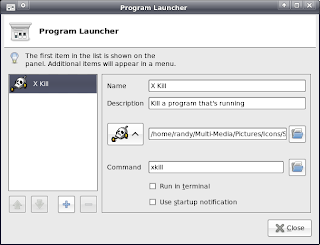
Right Click on the panel > Add Launcher (Program Launcher with Optional Menu) > in the Command box enter in xkill Add a name to this function if you wish, I used X Kill add a description if you wish, and add a Icon if you wish. And Viola! You can now kill rascal programs with a click click and get on with your bad self to the next thing you forgot about to do since you were going to do the first thing that didn't work cuz you had to kill a program and get on with your day.. And also maybe try to figure out why the darned blabeded thing crashed. OR move on to some other less crashy program...
